When you enable surcharging for your firm, the client pays the cost of processing. This article outlines what the client sees when surcharging is enabled.
Prerequisites
- Surcharging is enabled for the payment link or standing link the client uses.
- Client must use a credit card to be assessed the surcharge fee. Card processing rules prohibit surcharging on debit cards.
Making a Payment
- When the client clicks on a payment link, they will see this notice when credit/debit is selected.
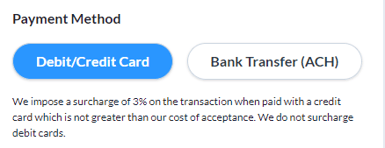
- Once the client enters their credit card number, the surcharge amount will be automatically calculated to display a new total.
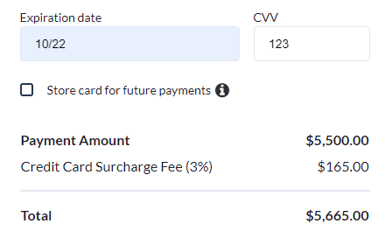
- The client clicks Complete Payment and the fee is added to the transaction. The receipt that is emailed and displayed on screen will also show the full amount paid.
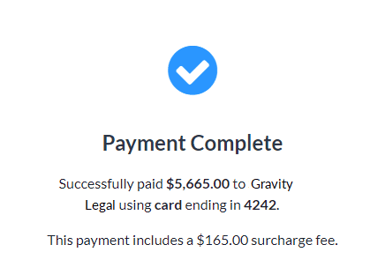
Automated or Manual Billing
- For automated billing like subscriptions or manual billing using Stored Payment Methods, the client does not interact with a payment page. The client will see the surcharge appear in their emailed receipt.
Please note: you can turn surcharging on or off at the Client level.
- Navigate to Clients and select the client.
- On the overview tab for the client record, scroll down and check or uncheck the box to Add 3.00% surcharge fee.
-1.png?height=120&name=Confido%20-%20Trademark%20-%20Dark%20(2)-1.png)